*At some point I think it asks you to register, there is a button to skip registration
1. Click on 'Click on here to start'
2. Click on 'Using the Signature Creation Wizard'
3. Enter your name on Step 1, this is what will show as your signature
4. Select your font on Step 2, I'm using font #69
5. Select your font size on Step 3, I'm using Size 8
6. Step 4 allows you to choose your background color which I use transparent, that way it blends with your blog and then you can choose your font color
7. Select the angle you want your signature on Step 5
8. Finally you're done customizing, you'll want to click on 'Want to use this signature?'
9. Then it will bring you to another page and you'll want to click 'Generate an HTML code'
10. You'll want to click on the first option 'Generate a code for my handwritten signature'
11. Copy the code and paste it under your Dashboard > Settings (Tab) > Formatting > Post Template
That's it! It doesn't automatically post in old posts but it will automatically post in all new posts until you take it out of that "Post Template' box or change your signature. You will not need to enter it in each time you do a blog post.
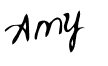

2 comments:
Thanks for this piece of info!
I tried to create a signature using this tool but the option confused me. I am so glad that I found this article that gave me a complete list of steps.
electronic signature software
Post a Comment